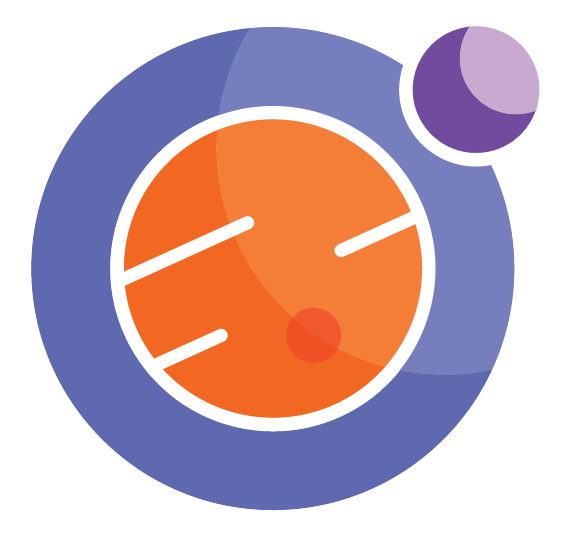Module 4 Unit 4 - Accessing Callysto’s Curriculum-Based Notebooks#
Unit Learning Objectives#
By the end of this unit, you will be able to
Select an existing Callysto notebook for use in your specific class and modify it
Using Callysto’s Curriculum-Based Notebooks#
The Callysto project maintains a repository of notebooks for use in K-12 schools in Canada. Many are ready for use as-is in the classroom, others can be used as templates for teachers to use and modify for their own classes.
These curriculum-based notebooks help demonstrate how easy notebooks are to use and the different ways information can be presented, including with interactive and computing-based exercises.
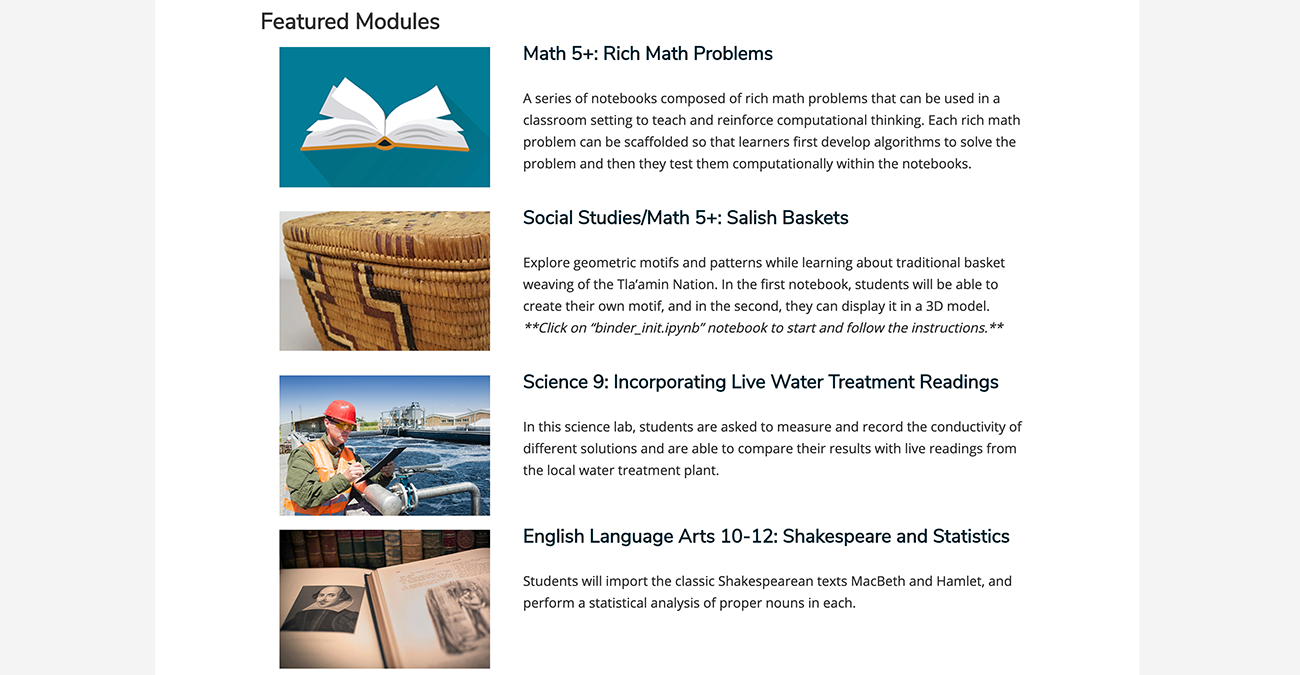
To see the full list of notebooks curated by Callysto, visit https://callysto.ca
Selecting any notebook from this website will load it directly into your Callysto account. For example, clicking on the Bubonic Plague notebook will load in the notebook onto your Callysto hub.
A freshly-loaded notebook looks like this:
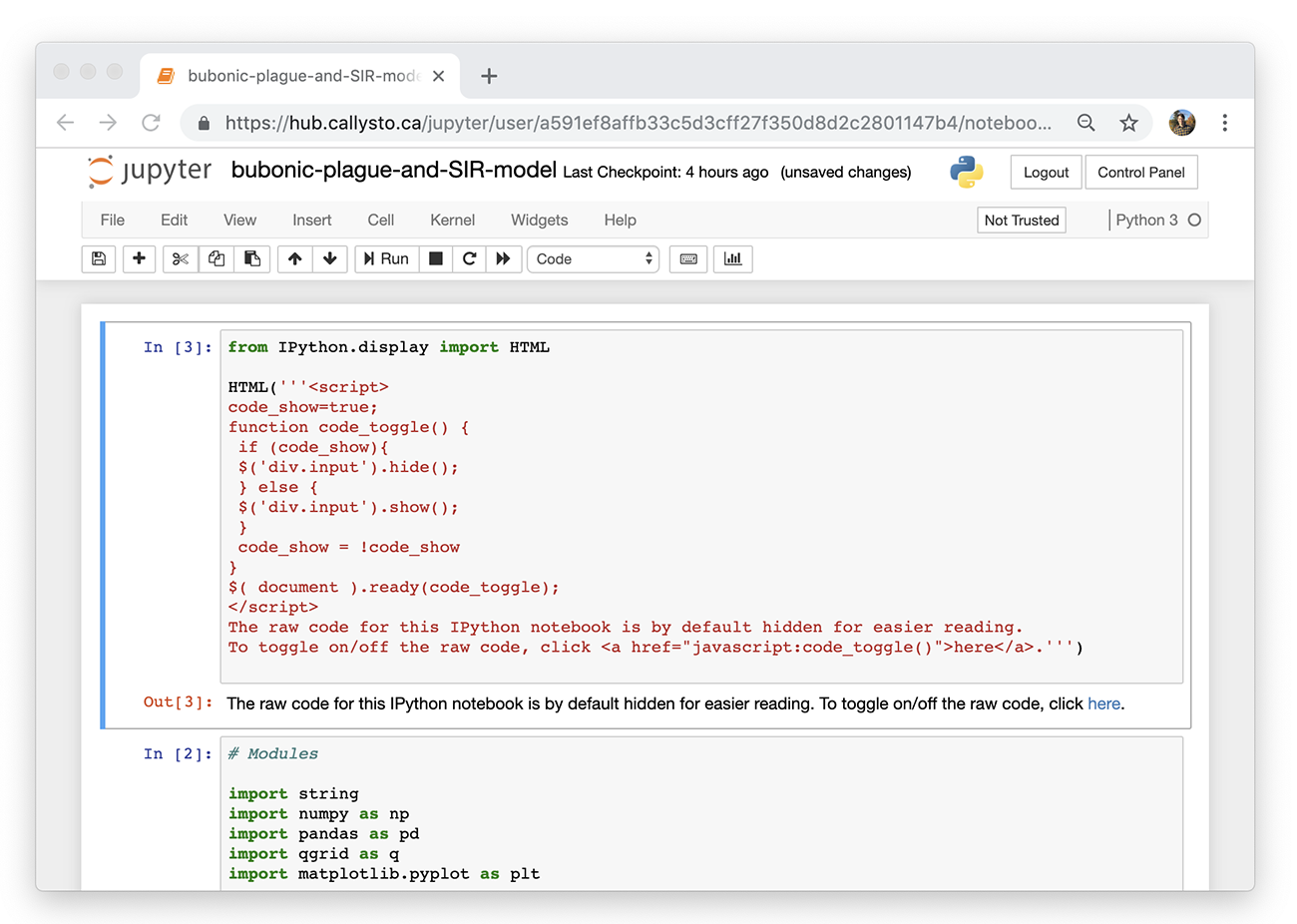
To view the notebook with all its features, fully populated, go to the toolbar at the top of the page and click the Run All button, which looks like a double arrow.
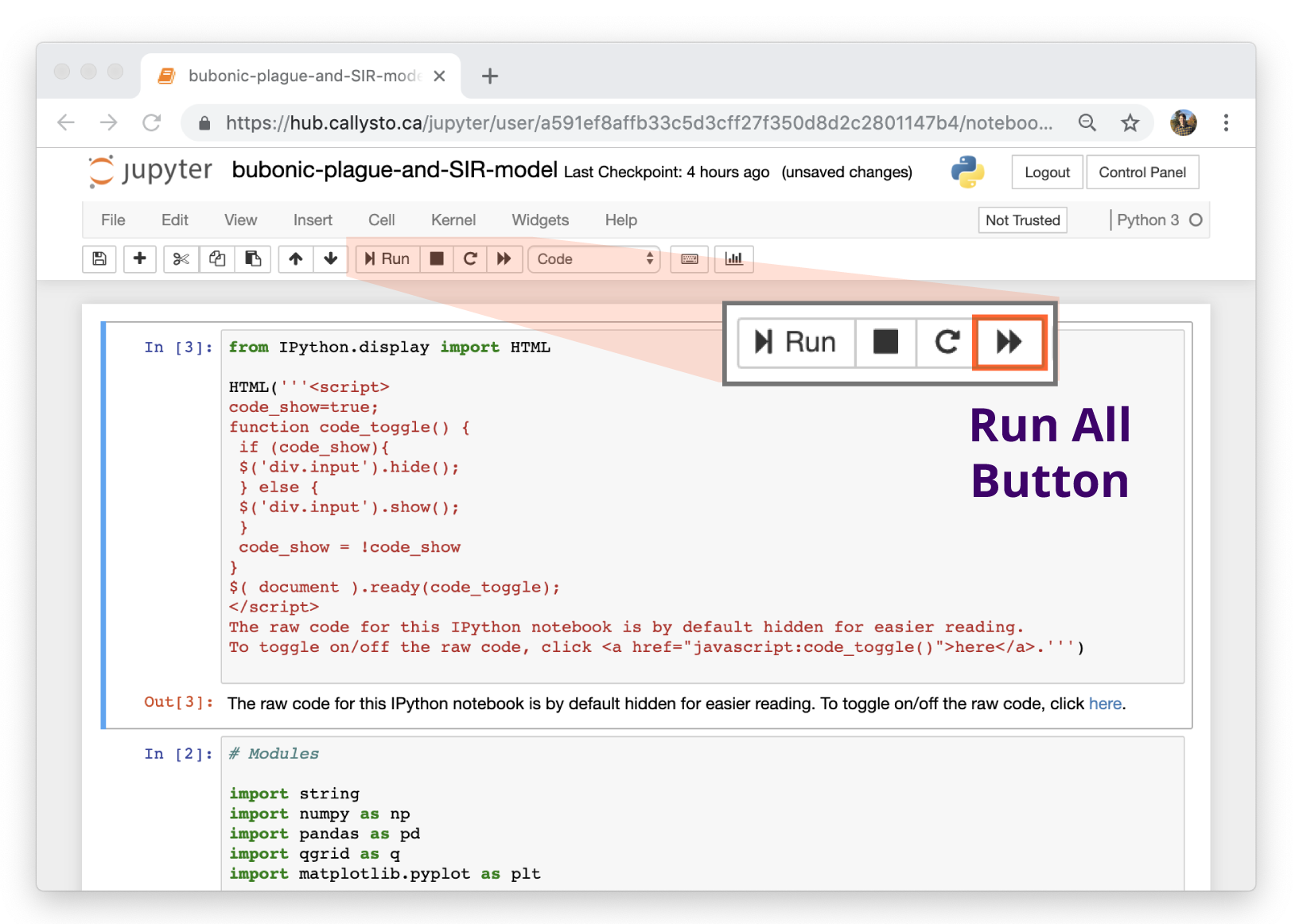
The Bubonic Plague notebook will now look like this:
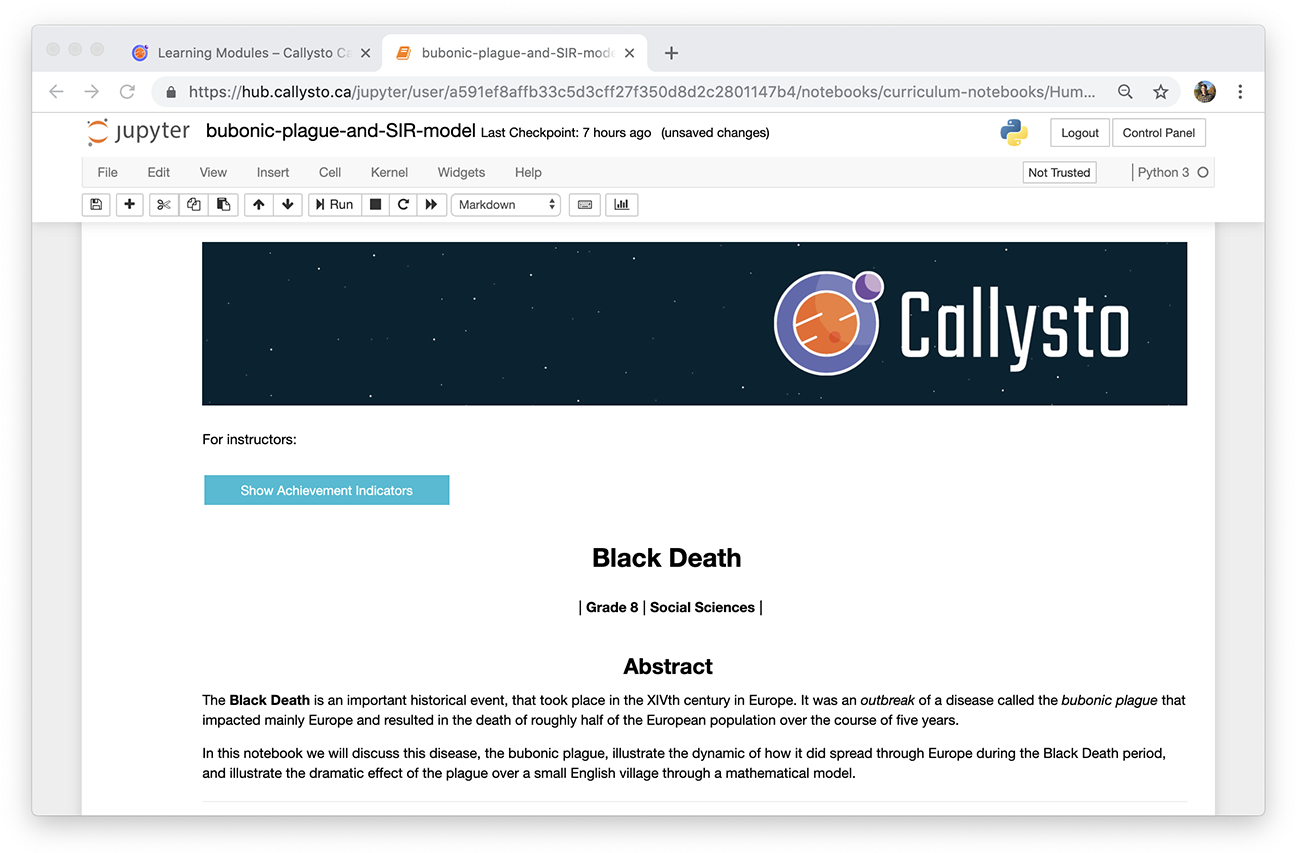
Now that the notebook has been added to your hub, you can edit it yourself as you learned to do with other notebooks and modify it freely to make the content more suitable for your class. Any changes you make will only affect your copy of the document — it won’t change the master version stored in the Callysto library.
What is Your Favourite Notebook?#
from IPython.display import YouTubeVideo
YouTubeVideo('3wHFH6VfbuM')
External Activity: Exploring the Callysto Library#
There are questions and activities near the end of the Bubonic Plague notebook. Add this notebook to your hub and try them out!
You can examine how the notebook was constructed by double-clicking on any cell. Take a look and see how you might like to edit this notebook.
Go back to the home directory in your Callysto hub. You will see a folder called “curriculum-notebooks” in there. Open the folder and explore some of the different notebooks within.
Remember to click “Run all” when you open a notebook to fully load in all its features! In the next unit, you will learn how to use these notebooks and the Callysto platform in your classroom.